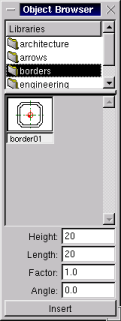|
 |
 |
 |
| |
|
|
|
|
User Manual for QCad

|
|
|
|
| |
|
|
|
| |

|
|
| | Click this button or choose the menu "View" -> "Show library browser" to open the object browser. This tool allows you to browse through the libraries included in QCad. | | |
|
| |
|
|
| |
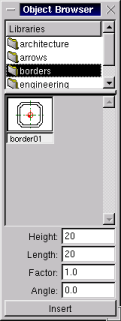 |
|
Fig. 20: The object browser makes inserting objects into your drawing very easy.
|
| | |
|
| |
|
|
| | The upper part of the object browser shows all available libraries. Click on the library which contains the object you search for. You can double-click on folders to open them. | | |
|
| |
|
|
| | In the middle part, all objects in the selected library are shown as preview. Select an object by clicking on the graphic. | | |
|
| |
|
|
| | In the four input fields below the preview, you can type the required measures for the object. If you want to insert the object in its original size, you don't have to change the values. | | |
|
| |
|
|
| | Finally click "Insert" to insert the selected object into your drawing. If the inserted object contains layers, which are not available in the current drawing, the layers get created for the object. | | |
|
| |
|
|
[ 1-2-3-4-5-6-7-8-9-10-11-12-13-14-15-16-17-18 ]
Copyright © by Andrew Mustun 1999-2001. All rights reserved.
This Manual was created with ManStyle.
|